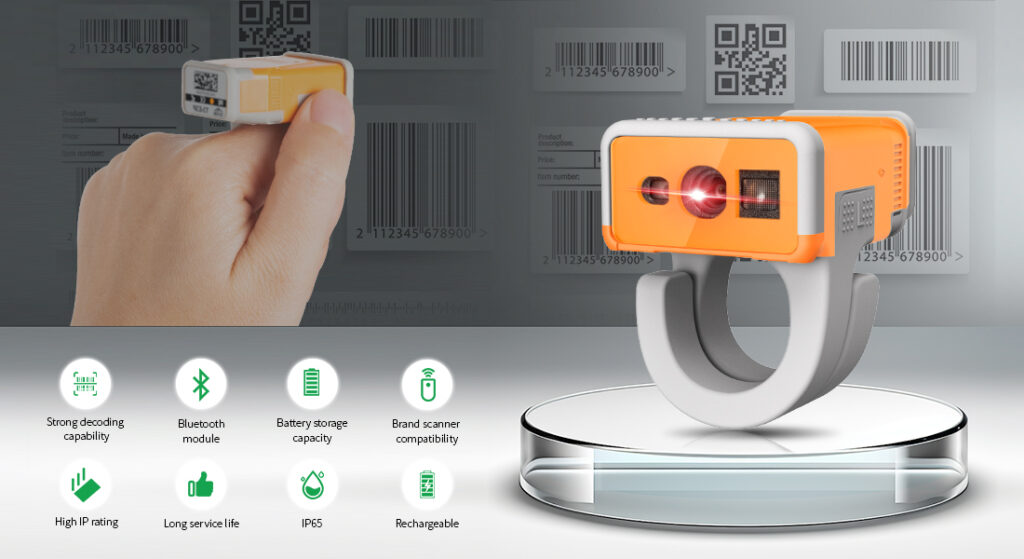
This article offers a comprehensive, step-by-step guide to help you fully master the EFFON T3 Bluetooth Ring Scanner. From powering on and off to connecting devices, adjusting settings, and charging, you’ll have everything you need to use the T3 ring barcode scanner effortlessly and efficiently.
About EFFON T3 Tiny Ring Scanner
The EFFON Bluetooth Ring Scanner T3 is a versatile, wearable ring size scanner designed to be worn on a worker’s finger, enabling hands-free scanning. This feature allows warehouse staff to handle multiple tasks simultaneously, making it an invaluable tool for fast-paced environments.
Compatible with Android, iOS, and Windows devices, it supports multiple Bluetooth modes, making setup easy and pairing options flexible. With customizable features and simple operation, the T3 finger scanner is essential for efficient scanning in busy warehouse settings.
Dive into this guide to learn everything about setting up, connecting, and customizing your T3 finger scanner.
T3 Basic Function Configuration
2.1. How to power on the T3 Bluetooth Ring Scanner?
Press and hold the touch buttons on both sides simultaneously for 3 seconds to power on.
2.2. How to Power Off the T3 Bluetooth Ring Scanner?
By default, it will shut down after 5 minutes of sleep. You can also scan the settings code to turn off or set the required sleep time.
Connection Methods for the T3 2D Ring Scanner
3.1. How does the T3 Ring Scanenr to connect with Android Device?
Note: Supported devices include Android phones, tablets ect.
Method 1 : Bluetooth Pairing (HID Mode)
- Step 1: Scan the “Bluetooth HID Mode” setup barcode.
- Step 2: Scan the “Save” setup barcode. After this step, the T3 ring scanner will power off
- Step 3: Power on the T3 finger barcode scanner, then open Bluetooth on your phone, locate the T3 Bluetooth name, and connect.
When successful, the LED on the T3 ring scanner will turn off. - Step 4: Open a note app to start testing the connection.
Method 2: “Scan to go” APP (HID Mode)
- Step 1: You need to install the app“Scan to Go” on your Android Device
- Here’s the download link: https://drive.google.com/file/d/1K7OFoLUXCJdVMnB5CDr-y8mNsALjG1E-/view?usp=drive_link
- Step 2: Click and run the“Scan to go” app, it will automatically generate a barcode on the screen.
- Step 3: Click the T3 Bluetooth ring scanner to scan the barcode on the screen. A prompt will appear on the screen asking, “Pari with T3-HID?” Select Pari to process.
- Once paired, the T3 finger scanner will successfully connect to the mobile device, indicated by the LED on the top of the T3 turning off
Method 3: Scanner MAC address(SPP mode)
- Step 1: Download the “BIM APP” from effon website
Here is the download link: https://drive.google.com/file/d/12Q–5KqtAqKQJ74KbMS-4_Tost2TwhLK/view?usp=drive_link - Step 2: Open the BIM app and setup the BIM step by step
- Step 3: Enable the MAC address on the back of the T3 finger ring scanner and align it with the scanning box displayed on your phone.
- Step 4: Input the password:1234, you will hear a beep, the LED light on the T3 finger ring scanner will turn off, and a prompt will appear on your Android device indicating a successful connection.
3.2 How does the T3 Ring Scanner connect with the IOS Device? (HID mode)
- Step 1: Scan the “Bluetooth HID Mode” setup barcode.
- Step 2: Scan the “Save” setup barcode. After this step, the T3 Bluetooth ring scanner will power off
- Step 3: Power on the T3 finger barcode scanner, then open Bluetooth on your phone, locate the T3 Bluetooth name, and connect.
When successful, the LED on the T3 finger ring scanner will turn off. - Step 4: Open a note app to start testing the connection.
3.3 How does the T3 Ring Scanner connect with Windows/Laptop/Tablet
Method 1: Bluetooth Pairing (HID Mode)
If your laptop itself has Bluetooth, you can connect the T3 to a Laptop via Bluetooth(HID Mode);
Below are the operation steps.
Turn on the laptop’s Bluetooth and locate the Bluetooth name” T3_HID. Click Connect. When the T3 BT scanner is connected successfully, the LED light on the top of the scanner will be off.
Method 2: Pairing With the T3 Bluetooth Charger
If you want to quickly connect the laptop, you can use the T3-BU Bluetooth Charger. Below are the operation steps.
- Step 1: Scan the“Bluetooth SPP Mode” and “Save” Setup barcode
- The T3 ring scanner will power off.
- Press and hold both touch buttons for 3 seconds to restart the T3 Ring Scanner
- Step 2: Plug the USB port of the T3-BU Bluetooth Charger into the laptop. The light on the Bluetooth charger will flash.
- Step 3: Enable the T3 2d ring scanner to scan the QR Barcode on the T3-BU charger.
- The light on the Bluetooth charger will stay on to indicate a successful connection
3.4 How does the T3 Ring Scanner connect with Gateway?
- Step 1: Scan the setup barcode“SPP Mode” and “Save”.
After restarting the scanner, the T3 ring scanner is set into SPP mode - Step 2: Open the server URL: Access the server at 192.1.111(example)
- Step 3: Set the password: In the “Basic Configuration” section, set the password to 1234
- Step 4: Retrieve the IP Address: Use the serial port assistant to get the laptop’s IP address and copy it to the”Server Configuration”.
- Step 5: Enable Listening Mode: Open the “Listen” Mode in the serial port assistant.
- Step 6: Connect via Bluetooth: Scan the Bluetooth address of the gateway and wait for the connection to be established. Once connected, scan the code.
How to Charging the T3 Bluetooth Ring Barcode Scanner?
The T3 finger scanner can be charged with a single charger.
Charging time: 2.5 hours.
It can also be charged by connecting chargers through a DC connector, supporting up to 10 chargers to charge simultaneously. Charging time: 2.5 hours
How to Remove the T3-BC/T3-BU Charger Charging Cable?
Bluetooth Ring Scanner T3 Other Function Configuration
5.1 T3 2D Ring Scanner enters Bluetooth pairing mode by default
The first time you receive the scanner, when powered on, the T3 Bluetooth Ring Barcode Scanner automatically enters HID pairing mode, eliminating the need for scanning any setting barcodes
Any Bluetooth Device can search for the Bluetooth name of the T3 ring scanner and click connect
5.2 How to change the T3 finger scanner’s Bluetooth Name?
Note: The default Bluetooth name is”T3_HID”.
- Step 1: Scan the setup barcode” Change Bluetooth Name”.
- Step 2: Scan the “QQ”Barcode (the Bluetooth name barcode you create)
How to create the Bluetooth Name?
Find a website that makes barcodes.
Here’s the barcode-generated website: https://barcode.tec-it.com/zh/Code128?data=%5BBT%3AScanner%5D
And then enter the name you want and generate a barcode. - Step 3: Scan the setup barcode”Change Bluetooth Name” again
- Step 4: Scan the setup barcode”Save”, and the T3 ring scanner will automatically power off.
- Step 5: Uppair the T3 ring scanner from your phone and restart the ring scanner.
- Step 6: After restarting, search for the new Bluetooth name on your phone, and you will see the Bluetooth name already changed
5.3 How to configure the T3 ring scanner’s touch buttons?
Note: The Left and Right Touch Buttons are on by default
If you want to close one side touch button, you can scan the setup barcode to close
For example: Scan the“Disable left touch scanning” to disable the scanning function of the left touch button.
Scan the “Enable left touch scanning” setup code to enable the scanning button of the left touch button
5.4 How to configure the T3 Ring Barcode Scanner upload speed in HID mode?
Scan the“High Speed” setting code, the data will be uploaded quickly.
Scan the“Medium Speed” setting code, the data will be uploaded to Medium.
Scan the“Low Speed” setting code, the data will be uploaded Slowly.
Scan the“Ultra-low Speed” setting code, the data will be uploaded Ultra-slowly.
5.5 How to Configure the T3 Finger Scanner’s Keyboard Display and Hide?
Operation for iPhone Devices
Double-tap the touch scanning button to display the keyboard.
And then double-tap the touch scanning button again to hide the keyboard
Operation for Android Devices
You need to open/close the virtual keyboard through input method setting
5.6 How to Configure the T3 Ring Scanner’s Prefix and Suffix?
Configue the Prefix
- Step 1: Scan the setup barcode“Set Prefix”
- Step 2: Scan the barcode of the“Character Code” which you want to add
Note: You can ask for help from EFFON’s sales team to generate the Prefix character code - Step 3: Scan the setup code”End of prefix settings” to complete the setting
Configure the Suffix
- Step 1: Scan the setup barcode” Set suffix”
- Step 2: Scan the barcode of the”Character Code” which you want to add
Note: You can ask for help from EFFON’s sales team to generate the Prefix character code - Step 3: Scan the setup code”End of suffix settings” to complete the setting.
By the way, if you want to cancel the suffix, you can scan the setting barcode “Set Suffix” twice to cancel the suffix setting. The steps to cancel the prefix are the same as those to cancel the suffix.
5.7 How to Configure the T3 Ring Scanner Hidden Barcode Characters
- Step 1: Scan the”Hid Barcode Front” setup code
- Step 2: Scan the setup barcode” %%03″(hide the first 3 digits)
Note: How to generate a “barcode with hidden barcode length”
Open the barcode generation website, enter %%03, and click Generate Barcode
Here’s the generate barcode website: https://barcode.tec-it.com/zh/Code128?data=%5BBT%3AScanner%5D
How to restore the Normal Barcode Length?
Scan the “Hid Barcode Front” setup code twice again, and the barcode will return to its normal length
5.8 How to Convert GS to ASCII Characters of T3 Ring Barcode Scanner Bluetooth?
- Step 1: Scan the setup code“Replace GS character”
- Step 2: Scan the“%%7E” bacodes(the generated barcode replace GS characters)
How to generate the GS characters you want?
Open the generated barcode website, You can make any replacement GS character barcode according to the format below, then generate a barcode.
Here’s the generate barcode website: https://barcode.tec-it.com/zh/Code128?data=%5BBT%3AScanner%5D
Format: %%xx
For example: if you want to set the GS replace character as 7E , the format should be %%7E
How to Cancel the GS replace characters? Scan the “Cancel replacement”setting code
5.9 How to Configure the T3 Ring Scanner’s Sound and Vibration?
How to configure the Vibration of the T3 ring scanner?
- Step 1: Scan the “Vibration off” setting code, the vibration of the T3 ring scanner will be closed
- Step 2: Scan the“Vibration on”, the vibration of the T3 ring scanner will turn on.
How to configure the sound of the T3 ring scanner?
- Step 1: Scan the“Turn off sound” setting code, and the sound of the T3 ring scanner will be closed.
- Step 2: Scan the “Low Volume” setting code, and the T3 ring scanner sound will change to low volume.
- Step 3: Scan the “Medium Volume” setting code, and the T3 ring scanner sound will change to medium volume.
- Step 4: Scan the “High Volume” setting code, and the T3 ring scanner sound will change to high volume.
5.10. How to Configure the T3 Ring Scanner to Virtual Serial Port Mode?
- Step 1: Scan the two setup barcodes” Bluetooth SPP Mode” and “Save” The T3 ring scanner will shut down automatically. And then please restart, press, and hold the touch buttons on both sides for a few seconds
- Step 2: Plug the T3-BU Bluetooth charger into the laptop and then scan the QR Code on the T3-BU charger. The charger’s LED light will stay on, and the top of the T3 ring scanner’s LED light will be off, indicating a successful pairing.
- Step 3: Press the F1 button on the T3-Bu Bluetooth charger four times in succession to switch to virtual serial port mode.
- Step 4: Open the serial port software(which you can download from Google) And then select the appropriate COM Port. Set the baud rate to 115200. The scanner is now ready for use in the serial port
How do I switch back to SPP mode?
Press the F1 button on the T3-BU Bluetooth charger four times in succession to switch back to SPP mode.
Frequently Asked Questions
- Can the EFFON T3 ring scanner connect to multiple devices at the same time?
Yes, the T3 ring scanner supports fast switching between up to 6 devices.
Using EFFON’s custom “Scan to Go” app, you can easily switch between different devices for flexible usage across multiple platforms. - What is the T3 ring scanner’s charging time? How long can it work on a full charge?
The T3 ring scanner takes about 2.5 hours to fully charge.
Once charged, it can operate for up to 23 hours, providing ample battery life for extended work shifts. - Is the T3 ring scanner suitable for use in harsh warehouse environments?
Yes, the T3 ring scanner is rated IP65, making it highly durable and resistant to dust and water.
It is specifically designed for tough environments, ensuring stable performance even in demanding warehouse conditions. - What is the warranty period for the T3 ring scanner?
We offer a 24-month warranty on the T3 ring scanner. If you need an extended warranty, please contact our sales team for additional warranty options.


